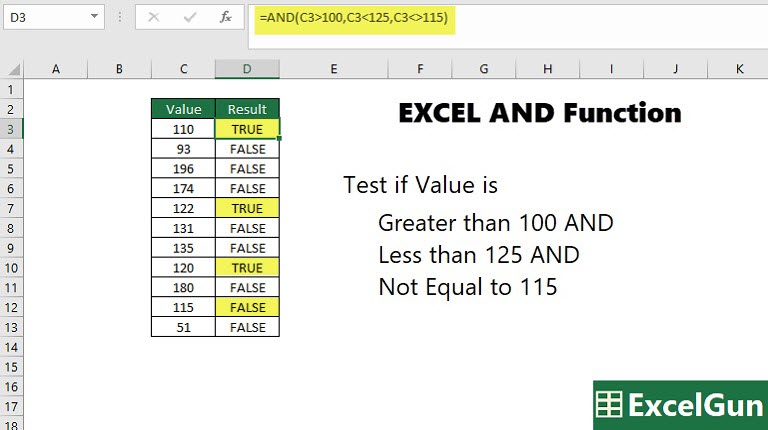The Excel AND Function is a logical function that tests more than one condition at a time and returns TRUE if all conditions are TRUE but returns FALSE if any of the conditions is FALSE. For example, to test the number in cell A1 is greater than 10 and less than 20, we write the Excel AND function as =AND(A1>10, A1<20). The AND function can be used in the IF function and SUMIF function, further, it can also be combined with the OR function. We Shall see in detail about the Syntax, arguments, and Output of the Excel AND function along with details about some common Errors encountered.
Syntax of Excel AND Function
=AND (logical1, [logical2], …)
Arguments of AND Function
Logical conditions are passed as arguments to the AND function. A logical condition is an expression that returns TRUE or FALSE, or its a value that can be evaluated as TRUE or FALSE. The arguments provided to the AND function can be constants, cell references, arrays, or logical expressions. The maximum number of arguments that AND function can take is 255.
logical1 – It is the first condition or logical value to evaluate
logical2 – It is the Second condition or logical value to evaluate. It is Optional.
Return Value or Output of AND Function
The AND function returns TRUE if all arguments evaluate TRUE, but will return FALSE if any of the arguments evaluate FALSE.
Output of AND Function with numbers as arguments
The AND function returns TRUE for all numbers except 0 (zero), for which it returns FALSE. It returns TRUE even for all decimals, and negative numbers.
=AND(1) => TRUE
=AND(-234.244) => TRUE
=AND(1/4) => TRUE
=AND(0) => FALSE
ERRORS in Excel AND Function
The AND function will return #VALUE Error in cases when no arguments are provided to it or when a blank cell reference is provided as an argument. This Error explains itself as “The Value used in the formula is of the Wrong data type “.
#Name? Error or Invalid Name Error is seen when text is provided as an argument. This error means that unrecognized text is provided as an argument. If the text is enclosed in a double quotes then it becomes a #VALUE Error.
How to use the Excel AND Function
The AND function requires at least one logical condition to operate. It can test the validity of multiple conditions at the same time, however, the maximum number of logical conditions that an Excel AND function can test is 255.
Things to remember about Excel AND Function
- The AND function is not case-sensitive.
- The maximum number of arguments the AND function can take are 255.
- The AND function does not support wildcards.
- The AND function will return #VALUE error when the arguments are blanks or blank cell references and will return a #NAME? error when the argument is plain text.